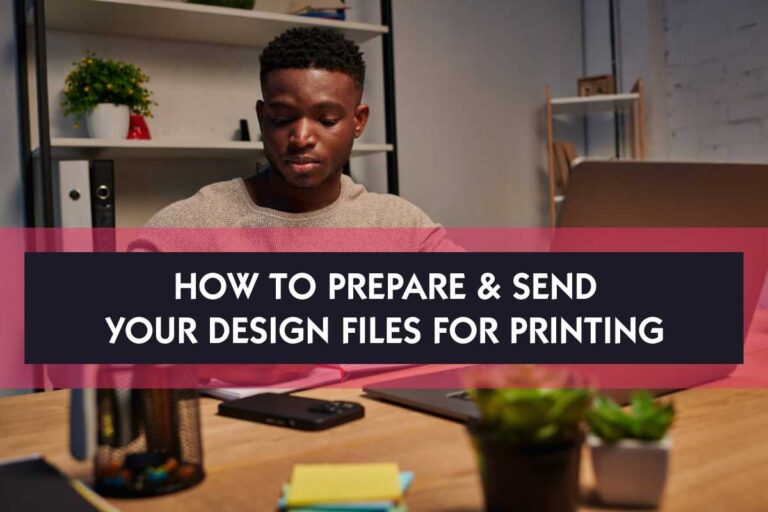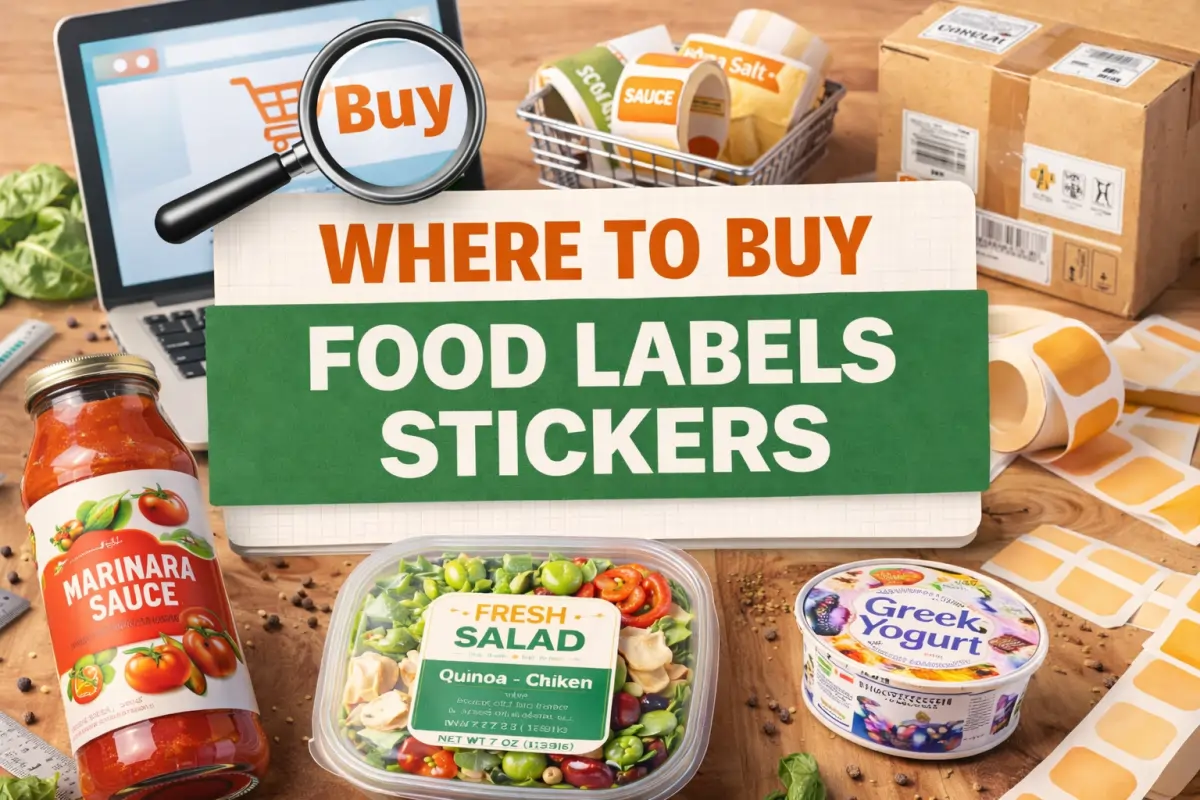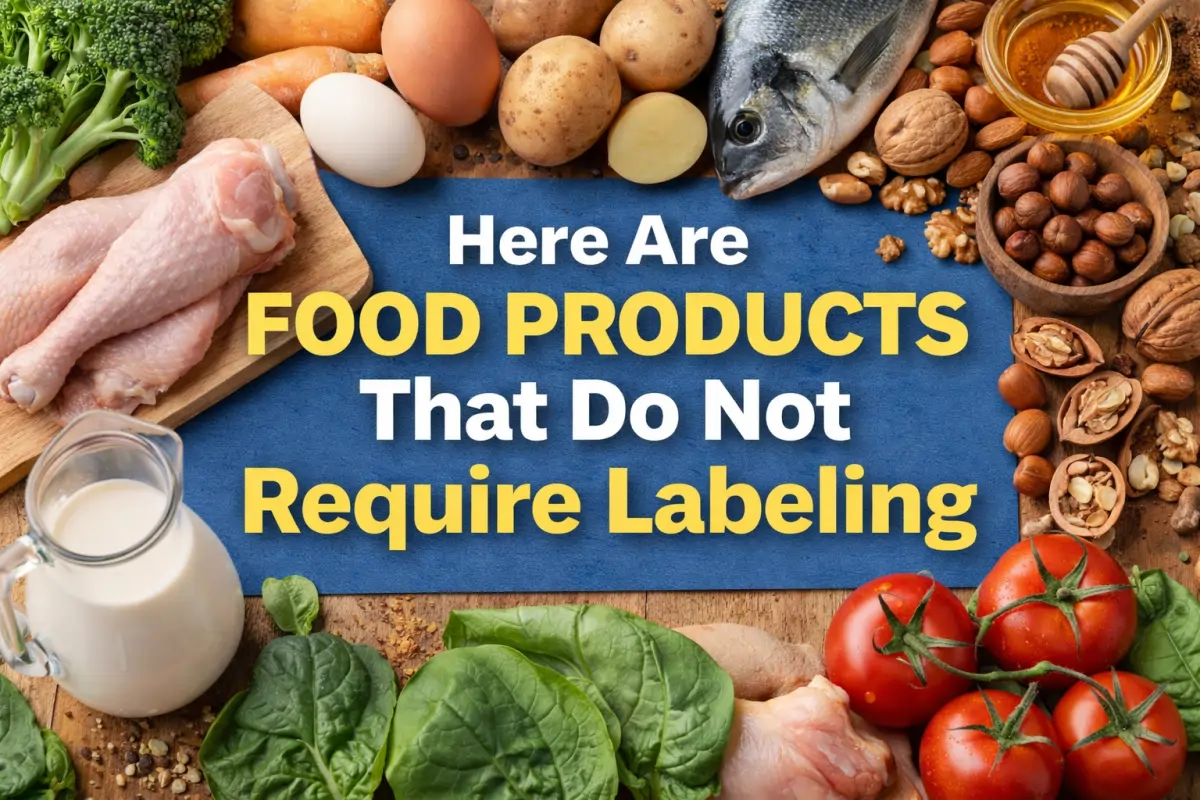When preparing a design for printing, it’s important to get everything right to avoid errors and ensure high-quality results. Whether you’re working on a flyer, brochure, business card, or poster, how you format your design and send it to the printer can greatly impact the final output.
Many designers and clients make common mistakes, such as sending the wrong file format or failing to account for color modes, which can cause delays, additional costs, or poor-quality prints. Knowing the best formats and methods to send your design for printing will save time and help avoid costly mistakes.
In this blog post, we will go over the best file formats to use for printing, how to prepare your design properly, and some practical tips to ensure your design looks great once printed. We’ll also discuss the importance of understanding printer specifications and how to communicate with your print shop effectively.
Table of Contents
ToggleSome of The Available File Formats for Printing
One of the most important things to consider when sending a design for printing is the file format. Not all file formats are suitable for printing, and using the wrong format can lead to poor-quality prints or even compatibility issues which is a major cause of issues with opening the file.
Below are the best file formats you should use when sending your file for printing:
1) PDF (Portable Document Format):
PDF is the most commonly accepted file format for printing. It preserves the layout, fonts, images, and colors of your design, ensuring that the printed version looks exactly like your original design. PDF files are also compatible with most printing machines and software.
2) TIFF (Tagged Image File Format):
TIFF is a high-quality image format often used for printing because it retains all the details of the design without compression. This format is ideal for designs with rich images or detailed graphics.
3) EPS (Encapsulated PostScript):
EPS files are vector-based, which means they can be resized without losing quality. This format is great for logos or designs that need to be printed in different sizes. Most printing companies accept EPS files, especially for vector-based designs.
Certainly!
Want To Print Something?
4) JPEG (Joint Photographic Experts Group)
JPEGs are a common raster format with compressed file sizes, making them ideal for quick previews and web use. However, they lose quality when compressed, so they’re not recommended for high-quality printing. JPEGs work best for simple images without transparent backgrounds.
5) PNG (Portable Network Graphics)
PNGs are also a raster format but support transparency, allowing for images with transparent backgrounds. They’re excellent for digital graphics and logos on web pages, but due to lower resolution capabilities, they’re generally not suitable for high-resolution printing.
There are also CDR and AI file formats that we intentionally omit from the list because they tend to have compatibility issues with either an earlier or later version.
Confirm Your Color Modes: CMYK or RGB
Another crucial aspect to consider is color modes. Designs created for screens use the RGB (Red, Green, Blue) color mode, while designs created to be physically printed use the CMYK (Cyan, Magenta, Yellow, Black) color mode. If you send a design in RGB mode for printing, the colors may not look as expected when printed. So, it’s important when designing for print to always convert your design color mode to CMYK before sending it to the printer to ensure the colors come out correctly.
Most design software like Adobe Photoshop, Corel Draw, Illustrator, or InDesign allows you to convert your design to CMYK with just a few clicks. If you’re unsure about how to do this, check the software’s manual or ask your printer for advice.
Take Note of The Image Resolution and DPI
The resolution of the images in your design plays a big role in the quality of the final print. If the images have a low resolution, they will look pixelated and blurry when printed. The standard resolution for printing is 300 DPI (dots per inch) although can be higher, but anything lower than this 300 DPI may result in poor-quality prints.
So, before sending your design, check the resolution of all the images used and make sure they are at least 300 DPI. If the images are too low in resolution, consider replacing them with higher-quality versions or resizing them so that they maintain their sharpness when printed.
Don’t Forget Your Bleed and Margins
When designing for print, it’s essential to include bleed and margins in your design. Bleed refers to the extra space around the edges of your design that gets trimmed off during printing. This ensures that there are no white edges around your printed material if the trim isn’t perfect which usually isn’t.
Most printers require a bleed of 3mm to 5mm, but it’s best to ask your printer for their specific bleed requirements. Additionally, make sure important elements like text or logos are placed within the safe margins of your design to avoid them being cut off.
Pay Attention to Fonts and Text
Fonts can sometimes cause issues when sending a design for printing, especially if the printing company doesn’t have the same fonts installed on their system. To avoid any problems with missing fonts or altered text, it’s recommended to either embed the fonts in your PDF file or convert the text to outlines.
Want To Print Something?
Converting text to outlines ensures that the text becomes part of the graphic and will appear exactly as designed, regardless of the fonts installed on the printer’s computer. However, this also means that the text is no longer editable, so make sure all the wording is correct before converting the text.
Communicate with the Printing Company
It’s important to have clear communication with your printer to avoid any misunderstandings. When sending your file, provide any additional information they may need, such as:
- The type of paper or material you want the design printed on.
- The size and dimensions of the final product.
- Any special finishes like gloss, matte, foiling, or UV coating.
- If you need a print proof before the final print.
If you’re unsure about any of the printer’s specifications, don’t hesitate to ask questions. Many print shops like ours are happy to provide advice to ensure the best results.
Sending the File to The Printing Press
Once your design is ready, you’ll need to send it to the printing company. There are several ways to send your file depending on the size and the printing company’s preferences:
Email: For small and medium files, email is often the easiest and quickest way to send your design. However, most email services have file size limits, so if your file is very large, this may not be the best option.
File Transfer Services: For very large files, using file transfer services like WeTransfer, Dropbox, or Google Drive is often the best solution. These services allow you to send large files easily without compressing them.
USB Drive or Hard Copy: If you prefer, you can physically deliver your file on a USB drive, CD, or even bring a hard copy to the printer. This method ensures that your file is transferred without any issues, though it’s less convenient than online transfer methods.
Final Proof and Test Print
Before committing to a full print run, it’s always a good idea to request a proof or test print from your printer. This allows you to check for any last-minute errors or color discrepancies and make sure everything looks perfect before printing hundreds or thousands of copies.
Review the proof carefully, checking the colors, text alignment, and overall quality. If everything looks good, you can give the go-ahead for the final print run. If there are any issues, make the necessary changes to your design and resend the file.
Sending your design for printing doesn’t have to be a complicated process, but it does require attention to detail. Choosing the right file format, ensuring the correct color mode, and checking the resolution and bleed can all make a big difference in the quality of the final print. Always communicate clearly with your printer and provide all the necessary information to avoid delays or errors.
Want To Print Something?